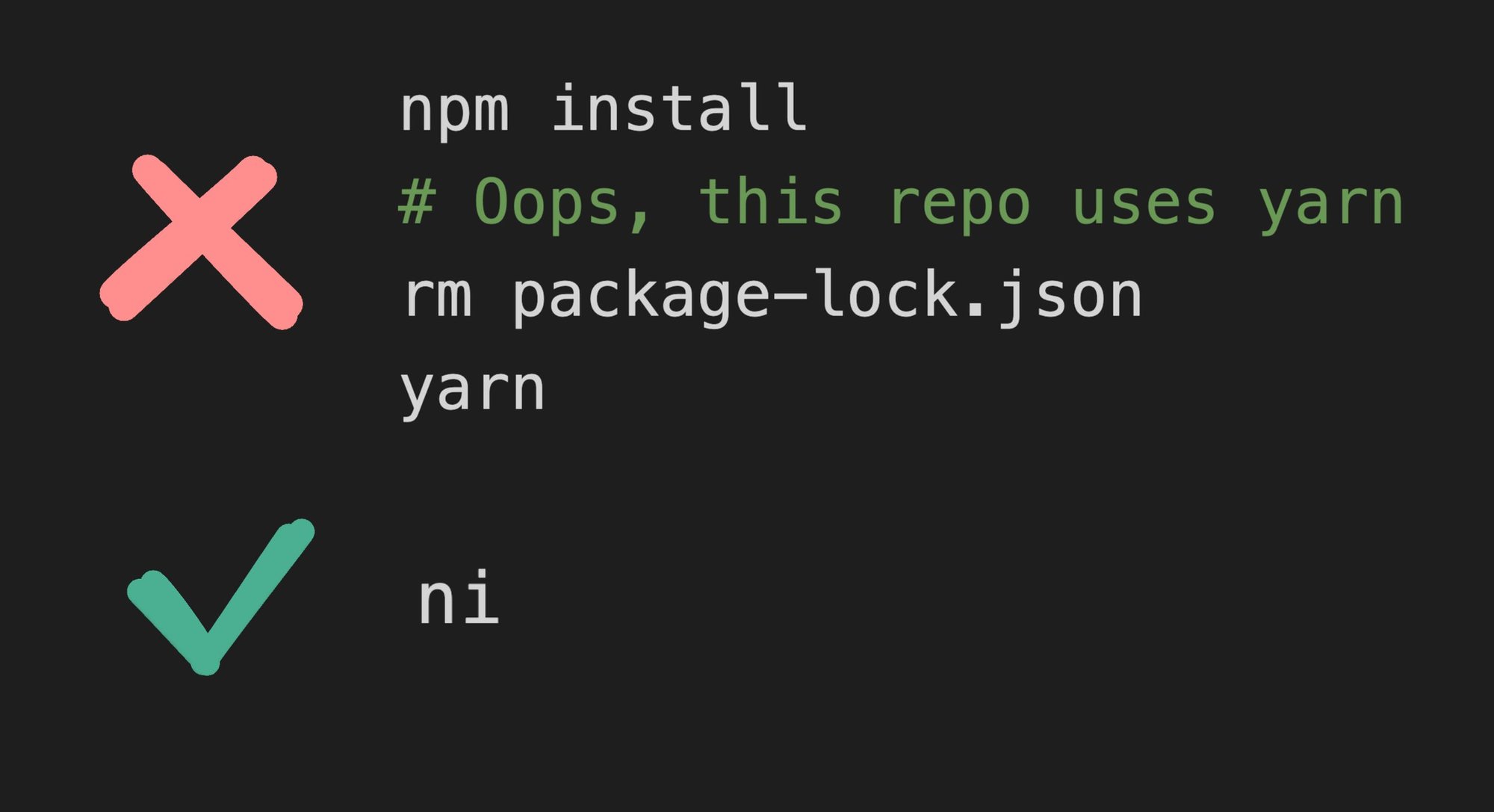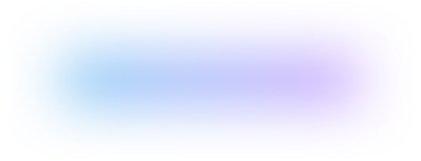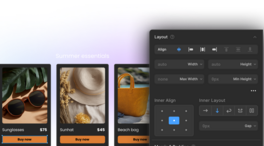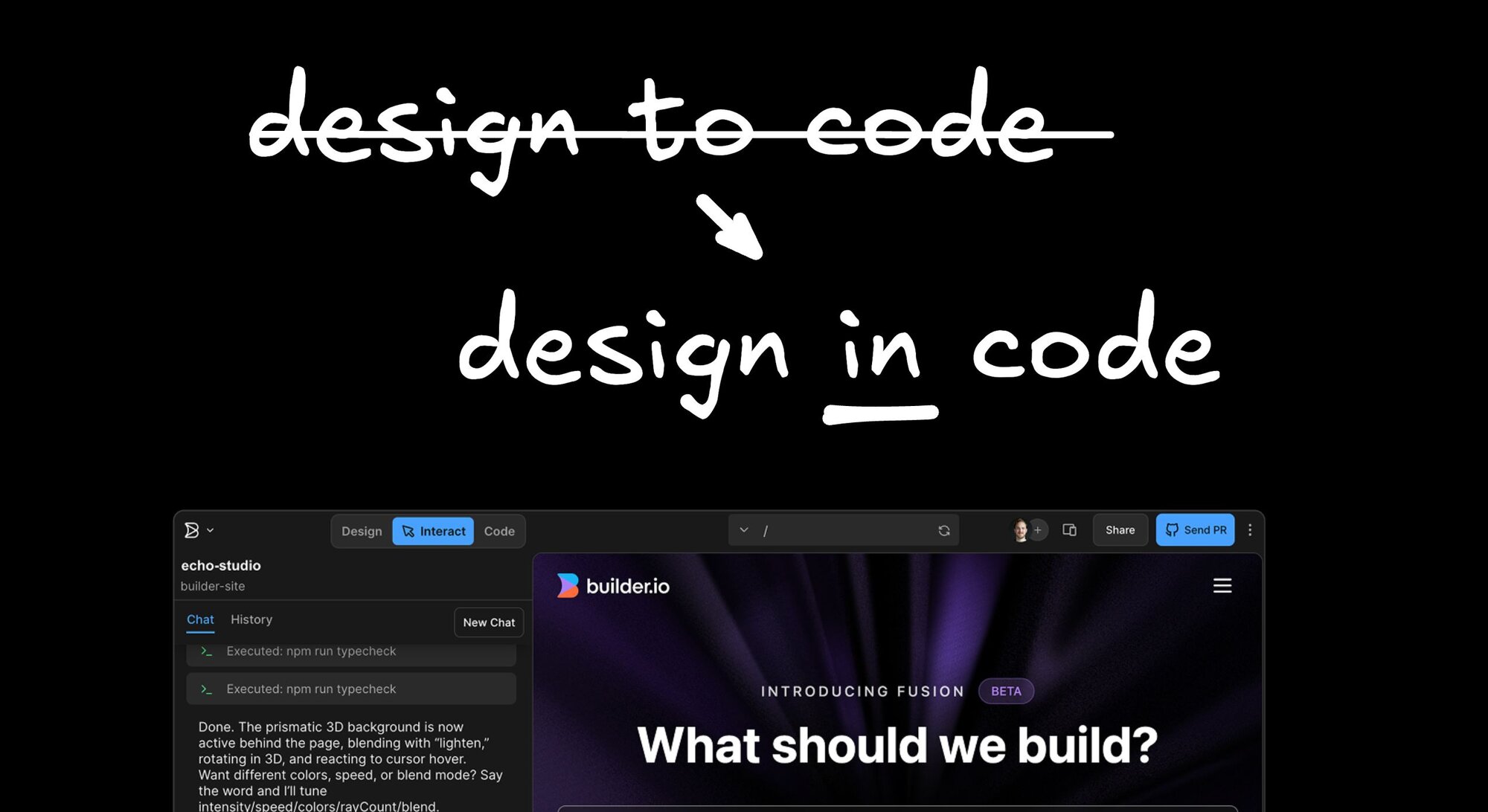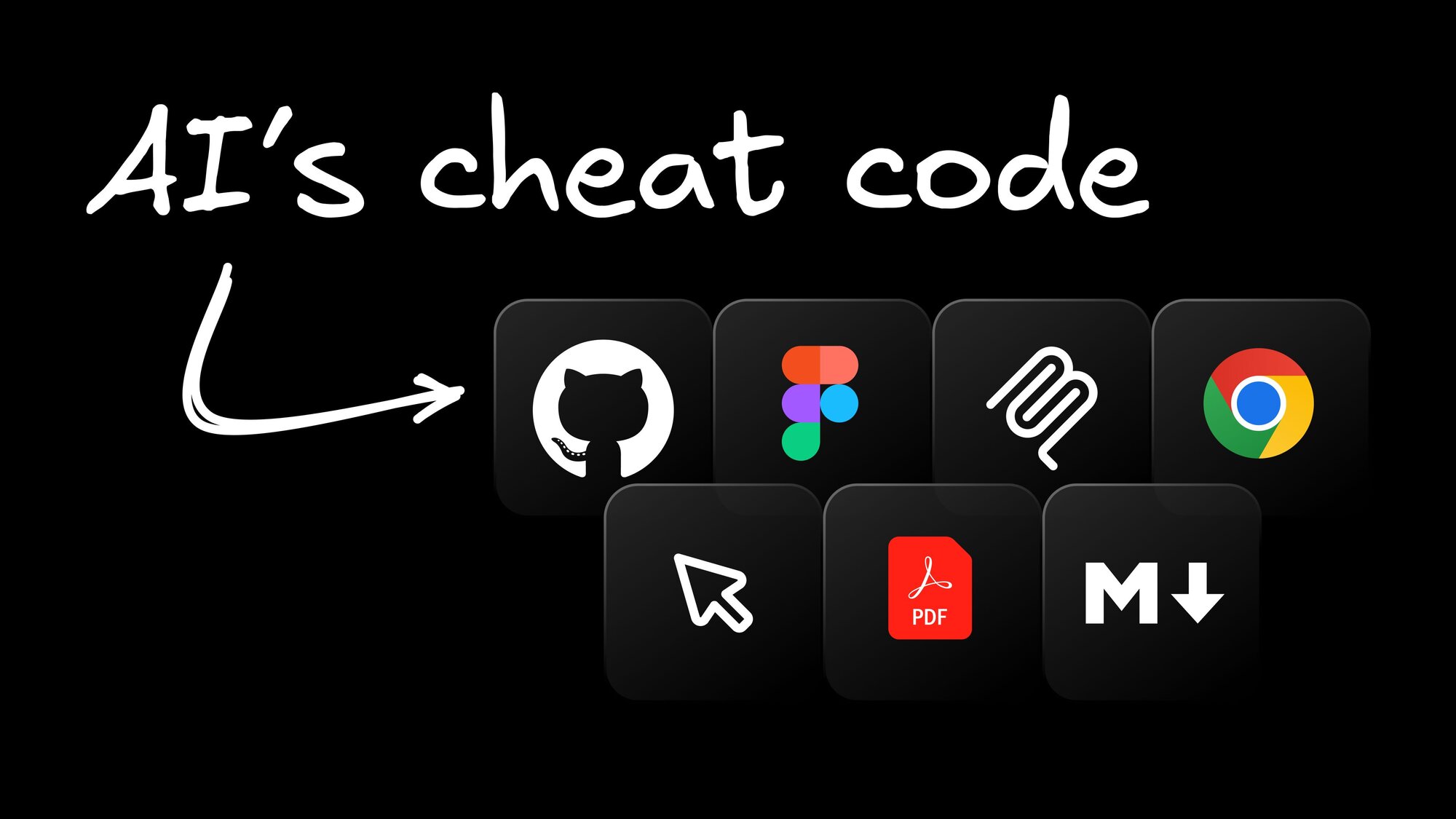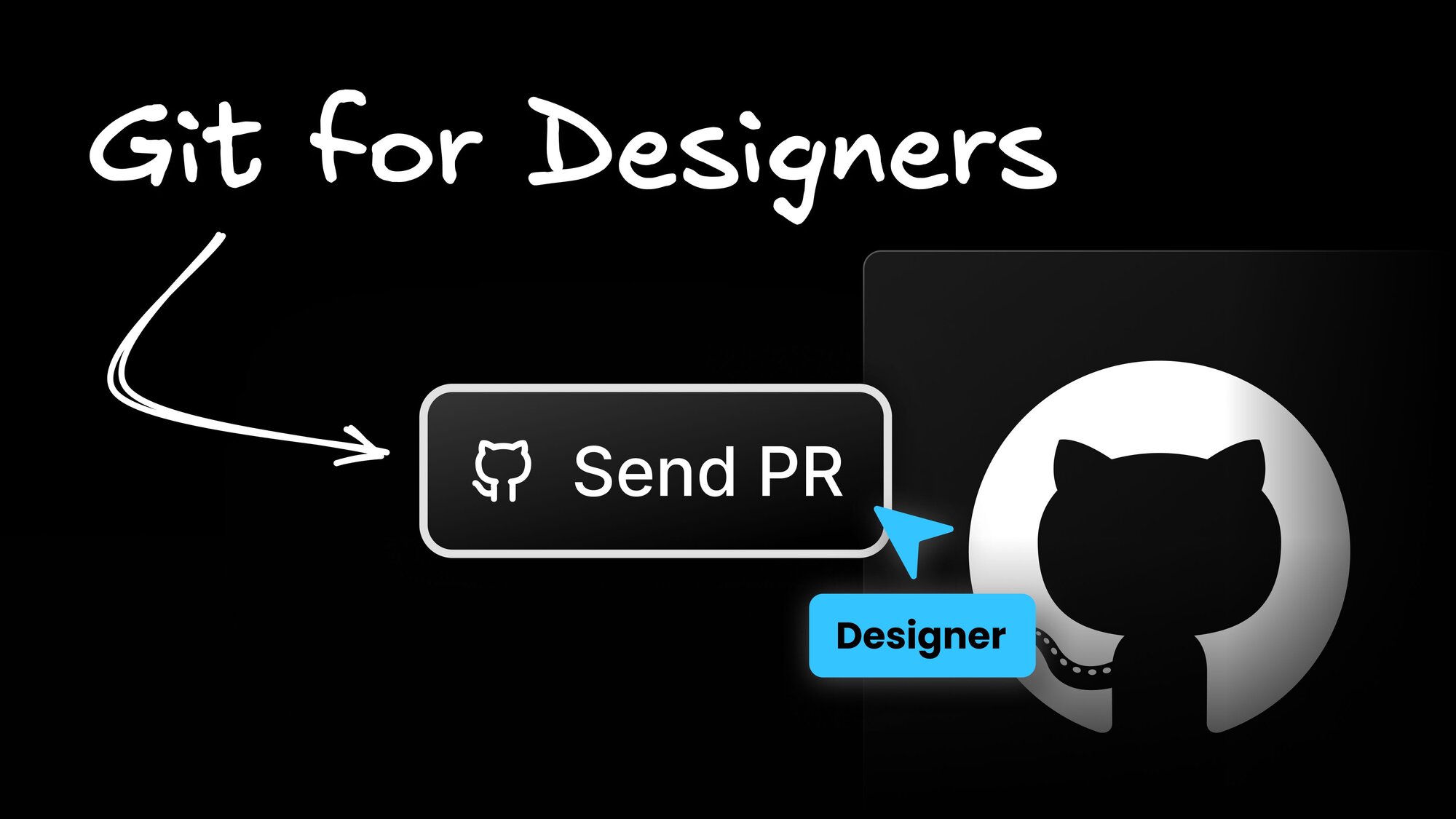Web development
Say Goodbye to Package Manager Chaos with ni
Have you ever found yourself working on multiple projects that use different package managers and accidentally run the wrong one in the wrong project?
This can create a mess of conflicting lock files and dependencies, causing wasted time. Fortunately, there is a solution to this problem: ni.
ni is an uncomplicated yet powerful tool that lets you run the right package manager for any project without having to remember which one it uses. This blog post explains how to use ni and its various commands.
Installing NI
To install ni, run the following command in your terminal:
The -g flag installs it globally so you can use it across all of your projects.
Using NI
ni has several commands that make it easier to use the correct package manager in your project. Below, we cover the list of most common commands in detail.
ni to install packages
The ni command installs packages using the correct package manager for your project. To use it, just run the command followed by the package name.
This command installs React using the correct package manager (npm, yarn, pnpm, or bun).
Use -D for dev dependencies:
Use --frozen to avoid writing to lockfiles:
nr to run scripts
The nr command runs scripts in your project using the correct package manager. To use it, run the command followed by the script name and any options.
This command runs the start script using the correct package manager.
This also has one handy benefit — you do not need -- to separate args for your script:
You can also just run nr to interactively choose which script to run:
nix to execute packages
The nix command executes packages using the correct package manager for your project. To use it, run the command followed by the package name.
This command executes Jest using the correct package manager.
nu to upgrade packages
The nu command updates outdated packages using the correct package manager for your project. To use it, run the command followed by any options.
This command updates all packages to their latest versions using the correct package manager.
nun to uninstall packages
The nun command uninstalls packages using the correct package manager for your project. To use it, run the command followed by the package name.
This command uninstall React using the correct package manager.
Change directory with -C
You can also use ni to change a directory and run commands in the new directory.
This command changes the directory to packages/foo and install React using the correct package manager.
Conclusion
By using ni, you can save yourself a lot of time and avoid the frustration of dealing with conflicting lock files and dependencies. So if you haven't already, give ni a try — you won't regret it!